Choose your edition:
Choose apps you want to install:
[Extra] Want to install Project or Visio:
Choose your platform:
Choose your channel:
[Extra] Enter Product Key:
Configuration.xml
Directory
For Windows 32-bit
\----folder
+---configuration.xml
+---setup.cmd
+---setup.exe
+---office
+---data
+---v32.cab
+---v32_build.cab
+---build
+---i320.cab
+---i32LCID.cab
+---s320.cab
+---s321LCID.cab
+---stream.x86.lang.dat
+---stream.x86.x-none.dat
For Windows 64-bit
\----folder
+---configuration.xml
+---setup.cmd
+---setup.exe
+---office
+---data
+---v64.cab
+---v64_build.cab
+---build
+---i640.cab
+---i64LCID.cab
+---s640.cab
+---s64LCID.cab
+---stream.x64.lang.dat
+---stream.x64.x-none.dat
I. Download, create folder and setup only 1 click (Recommended)
1. Download office deploymet tool2. Create .cmd/.bat file and save it same folder with Office deploymet tool
:: Made by Hoang Hung
@echo off
title Install Office Click To Run
color 0f
pushd "%~dp0"
echo Step 1. Extract office deployment tool
if not exist "%~dp0setup.exe" (
md temp
for /f %%A in ('dir /b officedeploymenttool*.exe') do (
echo.&echo Extracting %%A...&echo.
%%A /extract:temp /quiet
)
move "%~dp0\temp\setup.exe" "%~dp0" >nul 2>&1
rd "%~dp0\temp" /s /q
) else (
echo.&echo Office deployment tool has extracted
)
echo =======================================================
echo Step 2. Download file from "configuration.xml"
if not exist "%~dp0configuration.xml" goto:exit
echo.&echo Downloading file, keep your connection...
setup.exe /download configuration.xml
echo.&echo Download completed
echo =======================================================
echo Step 3. Install office from "configuration.xml"
echo.&echo Installing office, do not turn off your computer...
setup.exe /configure configuration.xml
echo.&echo Install completed
if not exist "%~dp0Setup_Offline.cmd" (
echo @echo off > Setup_Offline.cmd
echo setup.exe /configure configuration.xml >> Setup_Offline.cmd
echo exit >> Setup_Offline.cmd
)
echo.&echo Press any key to exit !
pause >nul
del %0 /q /f
exit
:exit
echo.&echo configuration.xml not exist, please generator it and save to this folder
echo.&echo Press any key to exit !
pause >nul 3. Put configuration.xml same folder with Office deploymet tool
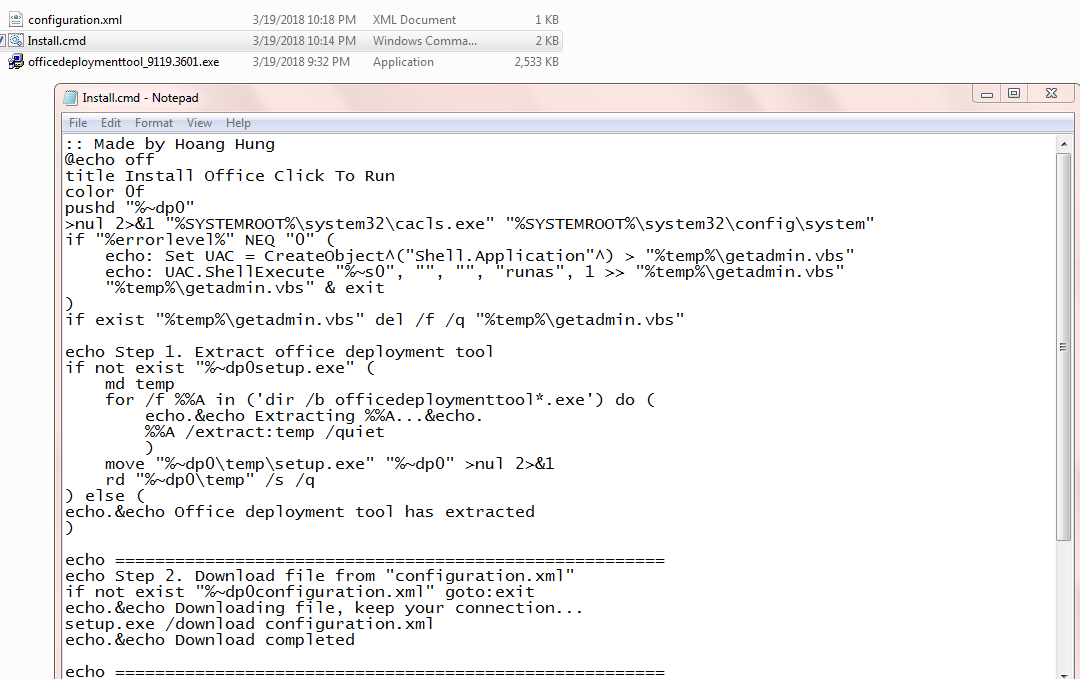
4. Run file .cmd/.bat and enjoy
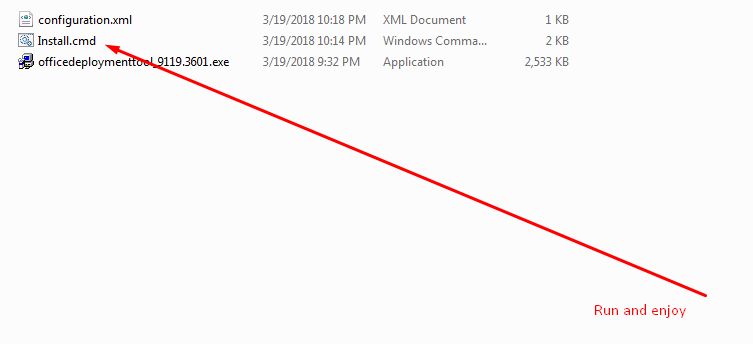
II. Download, create folder and setup via command prompt
1. Download and Extract file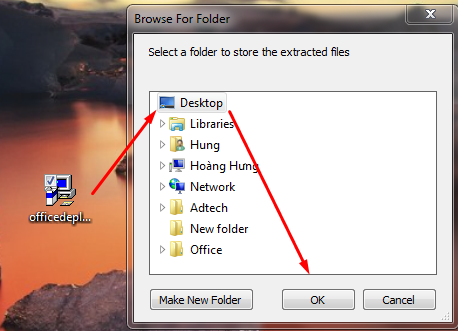
2. Delete officedeploymenttool and configuration.xml you have extracted
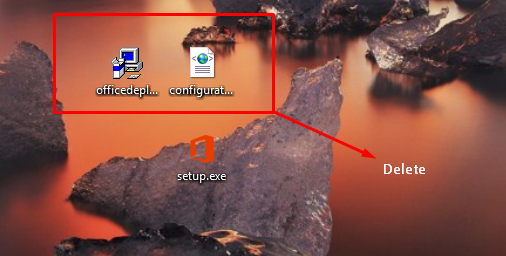
3. Save "configuration.xml" which you have generated, open cmd and point directory to "setup.exe" file (example: cd %USERPROFILE%\Desktop), then paste setup.exe /download configuration.xml. Note: You must not close command prompt
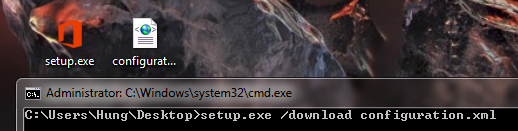
4. setup.exe will download automatically and create folder, when download complete you will see the command prompt down the line, and folder "office" automatically created
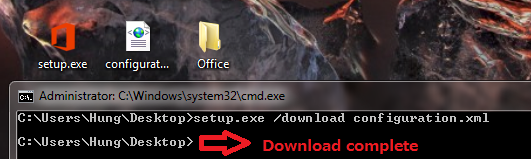
5. Finally paste setup.exe /configure configuration.xml to install office
III. Channel
1. Monthly Channel
Monthly Channel might be the right choice for your organization in the following situations:
-
You want to provide your users with the newest features of Office as soon as those features are available
-
You don't have many line-of-business applications, add-ins, or macros that you need to test to determine if they work with an updated version of Office.
A Monthly Channel with new features is expected to be released each month, although there is no set schedule for when a feature release occurs. In addition to new or updated features, the release might also contain non-security updates, such as updates that provide stability or performance improvements for Office. Security updates for Monthly Channel are usually released on the second Tuesday of the month. At any other time, if there is a critical non-security issue that needs to be fixed, we will provide a separate Monthly Channel release that fixes the issue.
Monthly Channel releases are cumulative. The most current Monthly Channel release contains all the features, security updates, and non-security updates from the previous Monthly Channel releases.
A Monthly Channel release is supported only until the next Monthly Channel release is available. No new security updates are provided for previous Monthly Channel releases.
2. Monthly Channel (Targeted)
This update channel provides an early look at the upcoming Monthly Channel release. It is a supported update channel, and usually is available at least one week ahead of time when it's a Monthly Channel release that contains new features.
3. Semi-Annual Channel
If your organization doesn't want to deploy the latest features of Office right away or you have a significant number of line-of-business applications, add-ins, or macros that you need to test with Office, then Semi-Annual Channel might be the better choice for your organization. That's because new features are added to Semi-Annual Channel only twice a year, instead of every month. Semi-Annual Channel is the default update channel for Office 365 ProPlus.
A Semi-Annual Channel with new features is expected to be released twice a year, in January and July. New features aren't added to Semi-Annual Channel at any other time. The features that are included in Semi-Annual Channel are features that have been released previously in Monthly Channel.
In the four months prior to a new Semi-Annual Channel feature release, Microsoft provides builds of the upcoming release so that pilot users and application compatibility testers in your organization can work with the upcoming release. These builds are provided through the Semi-Annual Channel (Targeted) update channel.
After the January and July releases of Semi-Annual Channel, additional security updates, if needed, can also be added to Semi-Annual Channel. A release of Semi-Annual Channel with these updates usually occurs on the second Tuesday of the month. If there is a critical non-security issue that needs to be fixed in Semi-Annual Channel, that non-security update will also be included in a Semi-Annual Channel release.
4. Semi-Annual Channel (Targeted)
To help your organization prepare for a Semi-Annual Channel release, Microsoft provides Semi-Annual Channel (Targeted). The primary purpose of this update channel is to give pilot users and application compatibility testers in your organization a chance to work with the upcoming Semi-Annual Channel release. During this time, which is about four months, you might identify possible issues that you need to fix with your line-of-business applications, add-ins, or macros or that you want Microsoft to fix.
A Semi-Annual Channel (Targeted) with new features is expected to be released twice a year, in March and September. New features aren't added to Semi-Annual Channel (Targeted) at any other time. The features that are included in Semi-Annual Channel (Targeted) are features that have been released previously in Monthly Channel.
The March and September feature releases for Semi-Annual Channel (Targeted) also include security and non-security updates that have been released previously in Monthly Channel. After the March and September releases, additional security and non-security updates, if needed, can also be added to Semi-Annual Channel (Targeted). A release of Semi-Annual Channel (Targeted) with these updates usually occurs on the second Tuesday of the month.
Even though this update channel is primarily designed for your testing, it's a fully supported version of Office 365 ProPlus.